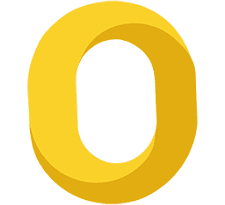iPhone Repair: How To Fix a Frozen iPhone 15 Screen?
Does your iPhone 15 stop responding and keep freezing unexpectedly and randomly? Does it stop responding when you try to open an app, pick up a call, or play games? When an iPhone screen freezes, it stops responding to your touch or responds infrequently. It may also make the physical buttons non-responsive.
Luckily, you do not have to rush to an iPhone repair shop to get the iPhone 15’s freezing issue resolved. There are some simple solutions that you can easily try at home to help fix the problem.
First, try a force restart by holding the Volume Down and Power buttons together until you see the Apple logo on the screen. If that doesn’t work, you can try connecting your iPhone to a computer and using iTunes to update or restore the device.
Another option is to perform a factory reset but be aware that this will erase all data on your iPhone, so make sure to back up your data beforehand. You can also try force-quitting any unresponsive apps by swiping up from the bottom of the screen and swiping away the app’s preview.
If none of these solutions work, it may be time to contact Apple Support or visit an iPhone repair store such as NoCo Cell Phone and Repair for further assistance.
Ways To Fix a Frozen iPhone 15 Screen
Here, we have listed some iPhone repair experts’ recommended ways to fix the iPhone 15 screen freezing issue.
Quit all apps
When your iPhone 15 screen freezes, the first step is to try quitting all the apps that are running in the background. To do this:
Swipe up from the bottom of the screen to access the App Switcher.
Then, swipe each app preview upwards to close them.
This can help release any system resources that might be causing the screen to freeze.
Restart Your iPhone
If quitting apps doesn’t solve the issue, the next step is to restart your iPhone. To do this:
- Tap and hold down the power button until the turn-off slider appears.
- Then, swipe the slider to turn off your iPhone.
- After a few seconds, press and hold the power button again until the Apple logo appears, indicating that your iPhone is restarting.
Force Restart Your iPhone
If a normal restart doesn’t work, you can try force restarting your iPhone. For iPhone 15:
- Press and then quickly release the Volume Up button
- Then, do the same with the Volume Down button
- Finally, press and hold the Side button until you see the Apple logo on the screen.
This can help resolve more stubborn software issues that may be causing the screen to freeze.
Update Your iPhone to the Latest iOS Version.
Software glitches can sometimes cause your iPhone screen to freeze. Updating your iPhone to the latest iOS version can help fix these issues.
To check for updates:
- Go to Settings
- Tap on General
- Select Software Update.
If an update is available, tap “Download and Install” to install the latest version of iOS on your iPhone.
Reset All Settings
If the freezing issue persists, you can try resetting all settings on your iPhone. This will reset all system settings to their default values without affecting your personal data. To do this:
- Go to Settings
- Click on General
- Tap on Reset
- Select ‘Reset All Settings.’
Keep in mind that this will reset Wi-Fi networks and passwords, so you’ll need to reconnect to Wi-Fi networks afterward.
Factory Reset Settings
If none of the above solutions work, you may need to perform a factory reset on your iPhone. This will erase all data and settings on your iPhone, so make sure to back up your data first. To perform a factory reset:
- Go to Settings
- Tap on General
- Click on Reset
- Tap Erase All Content and Settings.
Follow the on-screen instructions to complete the reset process.
Seek Professional Help
If none of the above-mentioned steps help, you should seek professional iPhone repair services. However, you must ensure that you select a reputed service provider such as NoCo Cell Phone and Repair to ensure you get quality service at affordable prices.
Conclusion
If your iPhone 15 keeps freezing, it can be frustrating, but there are solutions you can try at home before seeking professional help.
Starting with simple solutions like quitting apps and restarting your device, you can often resolve the problem quickly. If those don’t work, more advanced techniques like force restarting, updating iOS, or resetting settings may do the trick.
However, proceed with caution, especially when performing a factory reset, as it will erase all data. If all else fails, reach out to Apple Support or a reputable iPhone repair center.
Frequently Asked Questions
1. Why does my iPhone 15 keep freezing?
Your iPhone 15 may freeze due to software glitches, insufficient storage space, or a malfunctioning app. It is advised to perform a restart to fix the iPhone 15 freezing issue by holding down the power along with the volume buttons until you see the Apple logo on the screen.
2. Why is my iPhone screen not working?
Your iPhone screen may not be working due to hardware issues like a damaged display or touchscreen or software problems such as system crashes or unresponsive apps. Get your iPhone professionally inspected by reputed iPhone repair stores such as NoCo Cell Phone and Repair to get it diagnosed and fixed.
3. Why is my iPhone 15 screen black?
A drained battery, a hardware malfunction, or a software issue like a system crash or firmware glitch could cause a black screen on your iPhone 15.