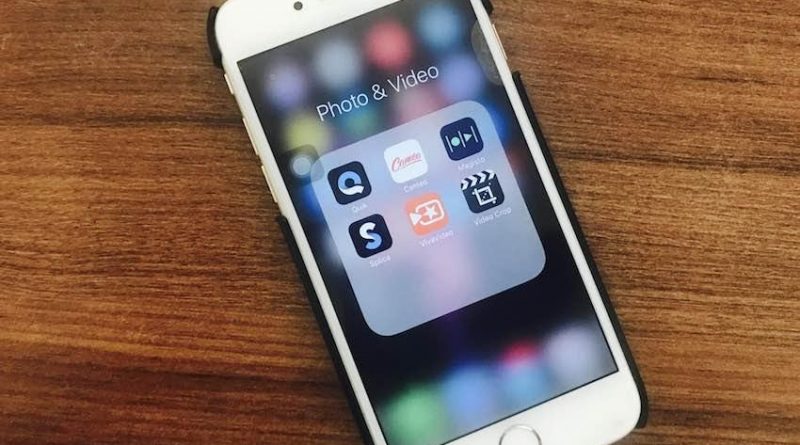How to Edit Video on iPhone or iPad
Do you have the idea of making videos on your iPhone directly instead of transferring to the computer? It sounds difficult especially when you never do it. Actually, it is easy to edit video on iPhone or iPad as there are multiple video-editing tools added in iOS 13.
Apple is always keeping updating and refining the Camera that allows you to explore more features to edit video on iPhone with Photos, including trimming, cropping, rotating or flipping videos. Thus, you can perform various video editing.
So, how to edit video on iPhone? You will find the answer in the following guide. However, if you demand more advanced editing functions, or need to edit videos on Windows directly, please try MiniTool MovieMaker.
How to Trim Video with Photos on iPhone
When it comes to video editing, the first thing is to resize it to an appropriate size by cutting the sections that you don’t need in the final video. You can choose to trim the video or not according to your requirement.
The iOS trimmer, however, is a basic tool, which only allows you to trim video from the beginning or end, unlike other video software allowing you to trim and splice frames from anywhere. But for a quick video, the trimmer is useful enough to trim video via the Photos with Edit mode.
Let have a look at this brief tutorial of how to trim a video.
1. Open the Photos and choose the video you want to trim. Tap the Edit.
2. You can see a timeline at the bottom of the screen. Move the sliders on both sides forward or backward to adjust the start and end times.
3. Tap play button to preview the trimmed video.
4. When it comes to an end, tap Done and then Save to save it as a new one.
Trimmed video is only saved as the trimmed version. It keeps the original version and the trimmed version in your Photos.
How to Crop and Rotate Video with Photos on iPhone
At the bottom section of the editing interface in iOS 13 Photos, you can find cropping tools to crop, flip and rotate video easily. The fourth icon will bring up these features. After entering the cropping tools window, the three icons in order are: flip, rotate and crop.
1. Also, open the Photos and choose the needed video. Tap the Edit at the top right.
2. Tap the fourth icon at the bottom of editing interface. Choose to rotate, flip and crop the video as you need.
3. The Flip can change the orientation of the video. By tapping the Rotate button, you can rotate it left or right. The final one is crop, which is used to change the size and aspect ratio of the video. So, you can adjust the video with these features easily.
How to Use Adjustments
The Adjustment tools may be the most useful capabilities in the iOS Photos. You can adjust videos from many aspects, like highlights, shadows, exposure, brightness, contrast, saturation, warmth, sharpness definition, noise reduction and so on. You can customize your videos with the help of these features.
How to Merge Videos on iPhone
The Photos doesn’t support merging videos in before. But starting from the iOS 13, it is different from the previous versions since the Photos app enables you to merge multiple photos together and then save it as another slideshow.
However, even though this feature is cool, you can’t still use it to merge videos. How to merge two videos on iPhone? Under this circumstance, you may resort to some third-party video mergers, such as iMovie, a free and advanced video editor for iPhone.
Here’s a general guide on how to merge videos with iMovie.
1. Open iMovie app. Tap the + button to choose the Movie.
2. Import the videos you need to merge and tap the Create Movie.
3. You can preview them to determine how to rearrange it. Choose to add proper transitions as you like.
4. Tap the Done. Then, you can get the final and complete movie to share with your friends.
Bottom Line
Reading here, I guess you have gotten the main idea of how to edit video on iPhone. iOS 13 or latest iOS 14 versions make the native video edit more easy. The built-in Photos can help you achieve this goal.
But when you require more advanced features, you’d better find some technical and standalone programs that will supply you with plenty of options for better adjustments you need to make your videos special and engaging.
Hope you can edit your video on iPhone successfully with ease! Please share with us if you have any thoughts or idea about this topic in the comment section below.