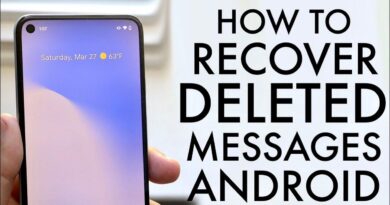How To Convert PST contacts to Excel
Table of Contents
A PST file format is an Outlook data file and used by other Microsoft products as well. It is used to store your personal information such as addresses, contacts, and other data. There are hundreds of reasons to convert PST contacts to Excel because despite having the advantages of a PST file, it has its downfalls too. A PST file can store data up to 2GB only, after which it starts to make your Outlook work slower. Also, a PST file is highly restrictive.
A PST file cannot be used by just any software or application. An Excel file, on the other hand, is very versatile and can be accessed by any spreadsheet program. You can simply convert PST contacts to Excel spreadsheet formats and use them anywhere.
“I am an Outlook user but due to the limited compatibility of a PST file, it is difficult for me to access it anytime. I wish to convert its contacts to Excel supported file formats. How can I do this?”
If you are too looking for a solution, then keep reading this blog where we will explain two different ways to get your job done.
Expert Method to Convert PST Contacts to Excel
This method is automatic and a smarter way than the manual method. It provides numerous benefits such as not requiring Outlook installation on your system. So, if you have an old PST file with you that is corrupt, this tool can help. Since a damaged PST file cannot be handled by MS Outlook most of the time, you might be on the verge of losing your data. But you can always use PCVITA Outlook to vCard converter that can easily export contacts from Outlook to vCard, CSV, Excel, etc.
MS Excel or any other spreadsheet program supports many formats including CSV. A CSV file format is nothing but a comma-separated values file that saves the data in records separated by commas. You can create this file using the software.
Key Benefits of the Software
- Convert multiple PST files to Excel in a single attempt.
- Export corrupted, orphaned, or password-protected PST files.
- Convert all fields & attributes of the PST contacts to Excel.
- Preserves the data integrity and hierarchy of the contacts.
- Automatically matches the custom fields of the PST with the Excel.
Steps to Convert PST Contacts to Excel
- Download and install PCVITA Outlook to vCard converter software. Then, add the PST contact file to it. You can add multiple files or an entire folder containing PST files.
- The tool will now check the files for corruption. After scanning, it adds them to the software.
- Here, you can preview the contacts along with all their fields, attributes, and details. Now, choose the contacts you would like to convert.
- In the export window, choose CSV as the export option and search for a location in your system to save the CSV. Click on the Export button.
Voila! You are successful in converting PST contacts to Excel. You can open this CSV file in any spreadsheet program. If you wish to convert it to other Excel formats, then you can simply click on “Save As” and choose your desired format. You can also rename the extension of the file.
Manually Convert PST Contacts to Excel
- Launch MS Outlook and go to File in the top left corner.
- Click on Open & Export and choose Import/Export wizard.
- Select ‘Export to a File’ > Next and select CSV as your output file.
- Now, choose the contacts folder that you would like to export from.
- Then, browse a location on your system to save this file.
- Finally, map the custom fields and click on Finish.
This process also creates a CSV file and can convert PST contacts to Excel. You can use this file as it is or convert it to other Excel formats by following the ways stated above. However, there are a few limitations associated with this method. First is the need to manually match the custom fields of the contacts. Secondly, you cannot match all attributes since Outlook restricts that. The third is the need to Outlook on your system. Fourth would be the inability to convert the corrupted, damaged, orphaned contact files.
Final Words
In this blog, we have explained to you the best methods to convert PST contacts to Excel. We have elaborated on both manual and expert solutions. Since the manual method lacks major features, most of the users prefer the automated solution. It makes sure that all of your data is converted safely without any damage or loss of information.