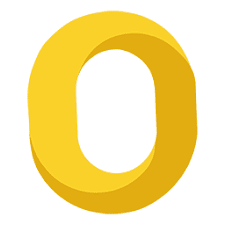How to Migrate Outlook 2011 to Apple Mail Easily
If you are planning to move data from Outlook 2011 to Apple Mail, then you must read this article. Here, we are going to discuss various methods to migrate the data across different platforms.
Microsoft has built Outlook for Mac OS which has been opted by many users as their primary email client. Outlook 2011 has a huge user base thanks to its amazing features and services. Since the technical world is so competitive, users want to keep on trying new platforms. Hence the reason why there are so many queries to know how to Outlook 2011 to Apple Mail.
“I use Mac Outlook version 2011 on my system which has started to crash quite often lately. So, for the time being, I was looking for other options to use as my email client. I find Apple Mail as the best alternative to Outlook. I want to shift my data across these platforms. How can I move Outlook 2011 to Apple Mail?”
In the upcoming sections, we are going to provide all possible solutions to move data from Outlook to the latter application.
How to Outlook 2011 to Apple Mail?
Let us talk about the possible solutions. Outlook 2011 reads an OLM file, whereas, Apple Mail recognizes MBOX. This means that you must convert the former file format to MBOX. The best professional solution to do so would be to use a third-party tool. The Mac OLM File Converter software is a well-researched tool that guarantees to help you out in such situations. It comes with a long list of benefits that work best for you. Go through the positive points of using this utility as mentioned below:
- Migrate data from Mac Outlook 2011 and other versions
- Save data in over ten file-formats including MBOX
- Supports bulk conversion of Outlook 2011 file data.
- Preserves the on-disk folder hierarchy as the source file.
- Option to export selective data from Outlook 2011 to Apple Mail.
- Compatible with the latest versions of the Mac Operating system.
- Feature to export group contacts to CSV file, etc.
- Option to apply the naming convention to save the files.
- Apply date filter option to selectively export files.
Steps to Export Outlook 2011 to Apple Mail
- First, download this utility on your computer system and launch it.
- Now, browse files and add Outlook 2011 files into it and click on Next.
- Select MBOX format in the next screen and apply settings to it.
- Check the box saying ‘Maintain Folder Hierarchy’ and browse a location to save.
- Lastly, hit the Export button to begin the conversion process.
After you have created the respective files, you just have to import them to your Apple Mail account.
Manual Method
You can also convert Outlook 2011 to Apple Mail using the manual method. This can be done by using the drag and drop method. Simply drag the mailboxes from your Outlook 2011 account to a local folder where they get saved in MBOX format. Then, launch Apple Mail and import these files into it safely.
Also Read:
Know How to Import iCloud Contacts to Outlook
Conclusion
In this article, we gave different methods to export Outlook 2011 to Apple Mail. Both of these methods are safe to follow. The automatic solution provides a demo version that users can use to test this software. It maintains data integrity and promises to provide accurate results.