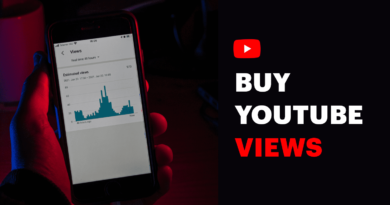How Do I Save a vCard to My Outlook Contacts?
You can easily save a vCard to Outlook contacts by using its Import/Export wizard. But there are certain complications associated with it. We will be discussing those drawbacks and how to overcome them in this article.
Before we start, you must know what a vCard file is. It is a virtual business card that stores all your contact information in different designated fields used by professionals. It saves your data in the .vcf file that comes in three versions i.e. 2.1, 3.0, 4.0. The vCard can be shared over the internet by attaching to mails or other ways.
vCards can be imported into the MS Outlook email client which provides various advanced features and proves to be a great email service. It allows you to import the vCard files but the disadvantage it has is the inability to take in multiple contact files. It means that you are permitted to transfer only one vCard at a time. If you have a huge list of contacts to be imported, you cannot do it in a single attempt. You are bound to perform the entire procedure over and over again for each vCard.
To get rid of this issue, you will have to adapt to a more advanced method. In this blog, we are going to explain how you can easily move them into your Outlook contact list.
How to Save a vCard to Outlook Contacts?
The first way is to do it manually. You can follow the below-written steps to get your results.
- Open your MS Outlook application & click on ‘File’.
- Choose ‘Open & Export’ > ‘Import/Export’.
- Then select ‘Import a .vCard file (.vcf)’ > Next.
- Now, browse a vCard file to export & click on ‘Next’.
- Map the custom fields & choose the folder you wish to import it to.
User Query: “My colleague shared over a thousand contacts in the .vcf file format. I am required to move them all into my Outlook application to be able to proceed with the work. When I went on to use its Import/Export wizard, I found out that I was supposed to repeat the complete process for every contact file. I mustered up the courage to complete the task but realized that it would take much longer than I expect. It is a waste of time so I need a better approach towards this job. Is there any direct method that I can use to save vCard to Outlook contacts?”
We have discussed the manual method and a user query. We can see how the manual way works well only for a limited number of files. In case you have a couple of hundred contacts, this method proves to be useless. Therefore, we have come up with the best solution for you to get your desired results.
Automatically Save a vCard to Outlook Contacts
The software to import vCard contacts to Outlook is the best utility we found after well enough research. The best characteristic about this feature is its ability to move in multiple contacts in a single go. It first converts the vCard files into the Outlook PST format. This file can hold data up to 2 GB and can easily get imported into Outlook. You have to perform the following steps:
- Download and launch the vCard Importer tool. Click on the ‘Add File’ or ‘Add Folder’ option.
- Pick the vCards from your local machine and add them. Then, the tool will provide you a complete preview of the details.
- Now, click on the Export button. If you want to export only a few files, you can choose the ‘Export Selected’ button by selecting your chosen files.
- After that, choose the export option out of three. You can choose to import the contacts to an existing PST file, a new file, or directly to the default MS Outlook profile.
- Lastly, provide a destination location and hit the ‘Export’ button.
You can import this file to Outlook by using the Import/Export wizard as explained above.
Conclusion
In this article, we explained all possible ways to save vCard to Outlook contacts. Users can opt for any of the methods that suit them the most. Since the manual way comes with lots of difficulties, we have provided a better solution that can be used to import multiple contact files in one go without needing to map the custom fields since it automatically does that. This tool provides various noteworthy features that allow you to execute the job easily and securely.