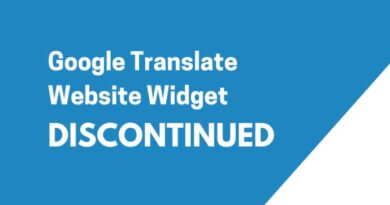How to Rectify Multi-User Mode Error Using QuickBooks Connection Diagnostic Tool
Multi-user mode is one of the most interesting features provided by Quickbooks. This increases the workflow, efficiency and productivity of any firm. It enables more than one user to work on the same file at the same time.
So, now the other person will not have to wait for the first one to complete his work. He can now work simultaneously. Also, it is very easy to host a Quickbooks file on the network or use a file in multi-user mode. It does not involve any complicated steps. Still, there are times when a user can get stuck while using Quickbooks multi-user mode.
A user may notice that the multi-user mode is no longer working on the application and he is not able to access or share a file. Though this can occur because of different factors the most prominent reason is that there is some issue with the network settings or the firewall present on the system is causing issues. In this post, we have discussed how you can fix the Quickbooks multi-user mode not working issue. Keep reading to know all the proven methods to resolve this issue.
Sources of QuickBooks Multi-User Mode Not Working Issue
Here are some of the common reasons for which you can face the multi-user mode stopped the issue. Check out all the reasons below.
- You may have not installed the QuickBooks application on the host system.
- Next, there are chances that you have not configured QuickBooks settings properly.
- Also, the firewall installed on your system may be causing issues while communicating with the server.
- The QuickBooks database server manager may not be able to access the company file.
- Windows permissions are not configured correctly on the system.
Preliminary Steps to Fix the Issue
Before you proceed with fixing the QuickBooks multi-user mode stopped issue, here are some preliminary steps that you will have to follow. These steps may help you resolve the issue easily.
- First, make sure that you have downloaded and installed the latest version of the QuickBooks database server manager on the system.
- Also, make sure that you are using the same versions of the database server manager and QuickBooks application.
Fix QuickBooks Multi-User Mode Stopped Working Using QuickBooks Connection Diagnostic Tool
QuickBooks connection diagnostic tool is one of the repairing tools offered by QuickBooks. This tool can be used to fix issues by detecting the network issues, diagnosing the network connectivity or checking firewall status. You can also fix QuickBooks multi-user mode issues using the connection diagnostic tool. Check out all the included steps below.
- The very first thing that you have to do is to close the QuickBooks application on your system.
- You will then have to download the QuickBooks connection diagnostic tool from the official QuickBooks website.
- Now, click on the downloaded file and then agree to the terms and conditions
- You will then have to follow all the instructions appearing on the screen and complete the installed process.
- Now, start the tool on the system. Choose the tab according to your need.
Other Methods to Fix Multi-User Mode Stopped Issue
Now, if you are not able to fix the issue using QuickBooks connection diagno,stic tool you can also use other methods to fix the issue. Below we have mentioned additional methods to resolve the issue.
Method 1: Use File Doctor Tool
The very first method that we suggest you follow is to use the QuickBooks file doctor tool. You can easily download the tool from the official website or use it through the tool hub. Here are all the steps that you need to follow to use the file doctor tool.
- To start with, you will have to download the QuickBooks tool hub by visiting Intuit website.
- You will have to then have to click on the downloaded file and then the installation window will open on the screen.
- In the installation window, you will have to click on the “I agree” tab and then follow all the instructions appearing on the screen.
- After this, you will have to click on the tool hub icon and start the tool.
- In the tool window, you will have to choose the option for company file issues.
- Click on the file doctor tool option.
- You will then have to wait for the tool to start.
- Now, choose the option according to the error you have encountered and also, choose the type of system you are using.
- When done, wait for the tool to detect and fix the issue.
Method 2: Check Host Settings on All Systems
Now, the next method that we suggest you follow is to verify hosting on all the systems. Check out all the relevant steps below
- First, you will have to start your system and then start QuickBooks on the system. You will then have to hover to the File menu and under this, choose the utility option.
- Under the utility tab, you will have to look for the option to host multi-user access. If you see this option, you will have to move to the next system.
- Otherwise, if you see the option to stop multi-user access, you will have to click on the option to stop it.
- When done, make sure to repeat these steps for all the systems.
- Next, you will have to start QuickBooks and check if the issue is resolved.
Method 3: Changing Quickbooks ND and TLG File Names
The following method on this list is to change the name of the ND and TLG files. Here are the steps that you have to follow.
- To start with, you will have to open the Quickbooks company file folder.
- You will then have to look for the files with extension Nd and TLG.
- When found, right-click on one of the files and then tap on rename option.
- Change the name by adding old at the end.
- Now, save the changes. When done, repeat the same steps for the other file.
- In the end, start QuickBooks and both the files will be created again.
Conclusion
This is it. This was how you can easily resolve QuickBooks multi-user mode errors. Hopefully, the guide helped you in resolving the issue.