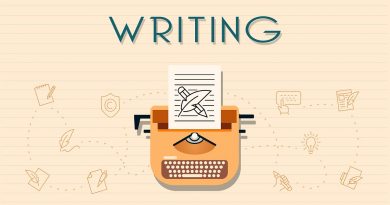How To Fix A Corrupted SD Card?
Most of the people in this world have smartphones in their list of belongings. Nowadays, all the handsets are provided with ample memory space to store their files and other useful information in it.
But the equipped area is not enough for people who are working as freelancers, who store their articles and photographers, who store their beautiful shots which consume more memory space.
To name a few, the above mentioned are some of the professions. There are many more. Here the use of the SD card comes into play and gets added in the list.
SD card is a portable storage device that enables you to store the required files. This can be used in Android phones and DSLRs.
But sometimes these SD cards become corrupted due to some of the reasons:
- Physical damage
- The SD card file system may be corrupted.
- SD cards may be removed in the middle of a file transfer.
- Using it in multiple devices
- Improper ejection
- Due to virus
When it gets corrupted, it doesn’t allow the user to access the data stored in it. The SD card may also damage when the file format is changed during transfer or develop some bad hardware sectors.
But, when you start facing a problem, it is advised to stop using the SD card immediately because the number of times you use it reduces the probability of recovering the stored data.
Always try to back up the stored data as we may not know when the SD card gets corrupted and used in a problem.
The Easiest way to repair/format SD card which should be given a try first is:
- Switch off the device
- Remove the SD card.
- Insert it again.
If it succeeds, then back up the data and format it. This should repair the SD card.
If it does not work, then the following steps must be followed. This can fix your damaged SD card.
How To Fix A Damaged SD Card?
1. Connect The Sd Card To Other Device
Some SD cards may have compatibility issues, so this can also be the cause of error shown and prevents it from recognizing by the device. For this, try to connect the SD card to the computer with a card reader. You can also check the same by connecting it to another camera or phone to know the issue.
2. Repair Using Command Prompt
- Connect the SD card to the computer.
- On your computer, go to ‘This PC.’
- Click on the ‘Devices and Drives’ option and locate the SD card. Note the drive letter.
- Run the command prompt by typing ‘cmd’ on the search bar and start it.
- Type’ chkdsk h: /r’ in the command prompt. Here, the letter ‘h’ is the drive letter. Replace it with your drive letter.
This command scans the damaged SD card and checks for the cause that corrupted it. After completion of this process, please remove it from the computer and connect it to your phone. If it again shows “SD card is corrupted,” then the issue has not been resolved. Follow further instructions.
3. Assigning A New Drive Letter
- Open disk management through the search bar.
- Look for the ‘SD card option’ or ‘removable disk’ and right-click on it.
- Click on the ‘change drive letter and paths’
- Apply the changes and restart the computer. Insert the SD card again.
4. SD Card Repair
- After connecting the SD card, go to ‘Device Manager.’
- Wait for few minutes
- Again, enable the SD card
- For the changes to affect the SD card, the system should be restarted again.
5. Data Recovery
To recover the stored data and files from an SD card, which is not damaged, there are many data recovery software available online to complete the task. This can help in the backup of data from the unworking SD cards. However, it cannot help if the SD card is physically damaged.
6. Data Recovery Services
In case if the SD card is physically damaged, then the help of data recovery services is needed. Data recovery services offer built-in tools and a dedicated team to extract and recover the deleted, lost, and formatted data from the SD card.
These services recover your lost data from hard drives also. At the last stage, they are the only saviors.
Ensure that the memory card you are using is compatible with the device. Also, the card should be appropriately inserted and ejected. It would be best if you used it safely because damage can cause a loss of data, which cannot be avoided. Use this (https://techyhost.com/remove-write-protection-on-micro-sd-card/) link to know how to remove the write protection on your SD card.
The methods mentioned above should fix the problems. If they don’t work, then consulting the data recovery services is the only option. So, choosing the right SD card is a must.