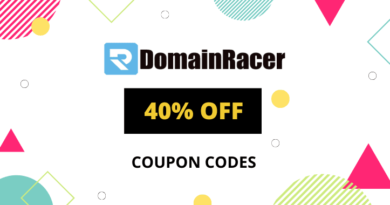How to Fix uBlock Origin Not Blocking Twitch Ads?
The “uBlock Origin not blocking Twitch ads” problem occurs right after the Twitch update. The problem is the result of an old or crashed uBlock extension. Moreover, the problem restricts the uBlock origin from blocking the Twitch ads which can be frustrating at times. As Twitch ads cover the complete streaming screen for 30 seconds during which the users won’t able to stream or chat.
So, if you find uBlock Origin facing difficulty blocking Twitch ads then must read out this article. As we have covered all the working solutions to let you solve this problem. So, continue reading the blog.
What is uBlock Origin and How Does It Works?
uBlock Origin is one of the best-considered ad blockers. It has gained popularity worldwide since its launch for blocking ads on other platforms as well as Twitch adblock.
Well, you must know that Twitch plays 30-second ads at the beginning of a video which the users cannot skip. No matter if you are a Twitch prime user, you still have to watch the pre-roll ad. However, its developers constantly work on Twitch system updates to counter any ad blocker and show you ads while streaming.
Similarly, the uBlock Origin too is working relentlessly to develop new ways to block the Twitch ads after it’s every new update. Therefore, it’s more like a race to outrun each other. But recently many users have been reported for uBlock Origin not blocking Twitch ads.
So, we have brought this article for the users who are constantly facing uBlock Origin fails to block Twitch ads to let them out of this issue thereby blocking Twitch ads.
Why Does uBlock not Blocking Twitch ads?
Well, this cannot be considered a problem of uBlock Origin. As it is the most effective and efficient adblocker extension. The problem is that the Twitch developers are constantly working to release new updates to counter the ad blocker and thereby display ads. However, there are some other reasons why ublock not blocking twitch ads. So, let’s have a quick look through those reasons.
- An Issue with uBlock Origin extensions- Firstly, the crashed or problematic uBlock extension won’t let the uBlock to function properly. Due to this, uBlock fails to locate the exact ad source which can further hurdle the uBlock Origin from blocking the Twitch ads.
- Outdated uBlock origin- Secondly, using an old version of the uBlock Origin may lead you to this problem. As old versions are not capable of bypassing the Twitch new updates. So, here you need to have the latest version of the uBlock Origin to outrun the Twitch updates.
So, these are the reasons that restrict uBlock from blocking Twitch ads. Hereby, follow the solutions given to resolve the uBlock Origin No Longer Block Twitch Ads issue.
How to Fix uBlock Origin Not Blocking Twitch Ads?
Fix 1: Use a VPN
Using VPN is the easy and the most effective way to stop Twitch ads. Twitch ads does not work in some countries which means you can get Twitch without ads.
So, by simply using a good VPN you can avoid getting ads on twitch. For this, you need to get a good VPN on your system and change the country to Russia, Serbia, Ukraine, Hungary, or Costa Rica. Then reboot your system and open Twitch to check whether ads are appearing or not. If appearing, try switching to other countries.
Fix 2: Make Use of Twitch AdBlock Browser Extension
AdBlock browser extension can be another solution that will provide an additional layer that will block Twitch ads. It is available almost in all internet browsers including Firefox, Chrome, Internet Explorer, and even on iOS and Android devices.
For this, you just need to visit their site and add the extension there.
Fix 3: Utilise an Alternate Player
Another solution you can use to fix uBlock Origin No Longer Block Twitch Ads is an alternate player Chrome extension for Twitch to counter the Twitch ads. You can also use an alternate player Firefox extension for Twitch.
This fix has its own merits and demerits. This fix removes the purple screen that appears while watching twitch frequently.
But the biggest demerit of this solution is that the live streams have a delay of around 30 seconds. Follow the steps below to use an alternate player.
- Install the extension on your system.
- Once installed, a new button will appear on the Twitch Stream’s upper horizontal bar.
- Make a right-click on the button and choose the player as default.
- Lastly, leave the alternate player by tapping the channel’s name in the top-left corner of the screen.
Final Verdict
Well, encountering ads between videos is the most frustrating thing that one faces. Hereby, this article has all the solutions covered that will help you to get rid of this problem thereby blocking Twitch ads. I hope, the article serves you well and the uBlock Origin not blocking Twitch ads is solved.